首先就是其图表控件集合中新增了两种类型,分别为:Area,Bubble(区域图和冒泡图)。下面就是其演示效果:
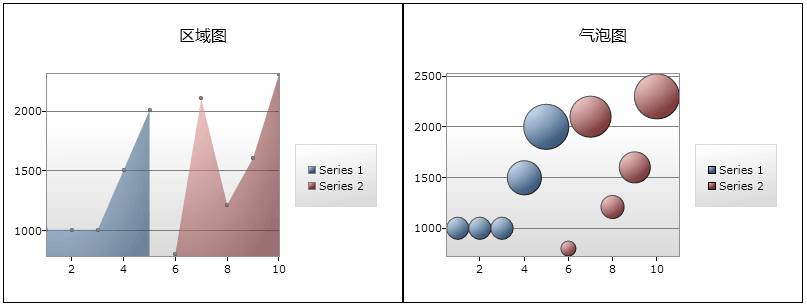
首先,我们要创建一个SL应用,并在项目中加载对下面DLL文件的引用(来自下载的源码包):
System.Windows.Controls.DataVisualization.Toolkit.dll
然后在相应的XAML文件中添加对控件的声明,如下:
<UserControl x:Class="Silverlight_ToolKit3.DataVisualization"
xmlns="http://schemas.microsoft.com/winfx/2006/xaml/presentation"
xmlns:x="http://schemas.microsoft.com/winfx/2006/xaml"
<!--引用声明-->
xmlns:controlsToolkit="clr-namespace:System.Windows.Controls;assembly=System.Windows.Controls.Toolkit"
xmlns:chartingToolkit="clr-namespace:System.Windows.Controls.DataVisualization.Charting;assembly=System.Windows.Controls.DataVisualization.Toolkit"
Width="800" Height="300">
<Grid x:Name="LayoutRoot" Background="White">
<Grid.ColumnDefinitions>
<ColumnDefinition Width="400"/>
<ColumnDefinition Width="400"/>
</Grid.ColumnDefinitions>
<!--控件定义-->
<chartingToolkit:Chart x:Name="AreaEmployeeList" Grid.Row="0" Grid.Column="0" Title="区域图" />
<chartingToolkit:Chart x:Name="BubbleEmployeeList" Grid.Row="0" Grid.Column="1" Title="气泡图" />
</Grid>
</UserControl>
因为要显示数据,所以我直接将数据对象集合“硬编码”到CS文件中,如下:
public List GetEmployeeList()
{
List employeeList = new List();
employeeList.Add(new EmployeeInfo { EmployeeID = 1, EmployeeName = "大林", Salary = 1000, City = "合肥" });
employeeList.Add(new EmployeeInfo { EmployeeID = 2, EmployeeName = "小林", Salary = 1000, City = "合肥" });
employeeList.Add(new EmployeeInfo { EmployeeID = 3, EmployeeName = "张三", Salary = 1000, City = "合肥" });
employeeList.Add(new EmployeeInfo { EmployeeID = 4, EmployeeName = "李四", Salary = 1500, City = "天津" });
employeeList.Add(new EmployeeInfo { EmployeeID = 5, EmployeeName = "王五", Salary = 2000, City = "上海" });
return employeeList;
}
public List GetOtherEmployeeList()
{
List employeeList = new List();
employeeList.Add(new EmployeeInfo { EmployeeID = 6, EmployeeName = "赵六", Salary = 800, City = "北京" });
employeeList.Add(new EmployeeInfo { EmployeeID = 7, EmployeeName = "尤七", Salary = 2100, City = "武汉" });
employeeList.Add(new EmployeeInfo { EmployeeID = 8, EmployeeName = "马八", Salary = 1209, City = "海口" });
employeeList.Add(new EmployeeInfo { EmployeeID = 9, EmployeeName = "许九", Salary = 1600, City = "海口" });
employeeList.Add(new EmployeeInfo { EmployeeID = 10, EmployeeName = "代十", Salary = 2300, City = "海口" });
return employeeList;
}
public class EmployeeInfo
{
public int EmployeeID { set; get; }
public string EmployeeName { set; get; }
public int Salary { set; get; }
public int[] Cost { get; set; }
public string City { set; get; }
}
因为这两个控件都支持多数据源绑定,所以我用了两个方法分别获取对象集合,分别是:
GetEmployeeList();
GetOtherEmployeeList();
接着,就要对相应的图表控件进行初始化和数据绑定操作了,首先是“区域图表控件”,其代码如下:
#region 区域图
AreaSeries areaSeries1 = new AreaSeries();
areaSeries1.ItemsSource = GetEmployeeList();
areaSeries1.IndependentValueBinding = new System.Windows.Data.Binding("EmployeeID");
areaSeries1.DependentValueBinding = new System.Windows.Data.Binding("Salary");
AreaEmployeeList.Series.Add(areaSeries1);
AreaSeries areaSeries2 = new AreaSeries();
areaSeries2.ItemsSource = GetOtherEmployeeList();
areaSeries2.IndependentValueBinding = new System.Windows.Data.Binding("EmployeeID");
areaSeries2.DependentValueBinding = new System.Windows.Data.Binding("Salary");
areaSeries2.Foreground = new SolidColorBrush(Colors.Red);
AreaEmployeeList.Series.Add(areaSeries2);
#endregion
上面代码依次声明了两个AreaSeries实例用于绑定两个数据源, 同时对第二个AreaSeries实例指定了红色背景来加以区别。当然对于AreaSeries的声明也可以放在XAML中进行定义,形如:
<chartingToolkit:Chart Title="Typical Use">
<chartingToolkit:Chart.Series>
<chartingToolkit:AreaSeries
Title="Particulate Levels"
IndependentValueBinding="{Binding EmployeeID}"
DependentValueBinding="{Binding Salary}"/>
</chartingToolkit:Chart.Series>
</chartingToolkit:Chart>
注:我这样写只是想演示如何使用代码方式来初始化控件和绑定数据。
上面是关于Area图,下面再看一下Bubble图的初始化方法,其实因为ToolKit中的图表设计使用了统一的接口,因此不同的图表在具体实现时有些相似,下面的代码与上面的Area代码相差无几:
#region 气泡图
BubbleSeries bubbleSeries1 = new BubbleSeries();
bubbleSeries1.ItemsSource = GetEmployeeList();
bubbleSeries1.IndependentValueBinding = new System.Windows.Data.Binding("EmployeeID");
bubbleSeries1.DependentValueBinding = new System.Windows.Data.Binding("Salary");
bubbleSeries1.AnimationSequence = AnimationSequence.LastToFirst;
BubbleEmployeeList.Series.Add(bubbleSeries1);
BubbleSeries bubbleSeries2 = new BubbleSeries();
bubbleSeries2.ItemsSource = GetOtherEmployeeList();
bubbleSeries2.IndependentValueBinding = new System.Windows.Data.Binding("EmployeeID");
bubbleSeries2.DependentValueBinding = new System.Windows.Data.Binding("Salary");
BubbleEmployeeList.Series.Add(bubbleSeries2);
bubbleSeries1.AnimationSequence = AnimationSequence.FirstToLast;
#endregion
大家看到了吧,唯一的区别就在BubbleSeries上,而不是Area图表的AreaSeries。最后补充一下,因为当前版本与之前我写的文章使用的版本不同,导致如果想向图表的X,Y轴添加‘标题属性’所使用的类不同,在3.0里可用如下代码向X,Y轴绑定标题名称:
Action chartModifier = (chart) =>
{
DisplayAxis dateAxis = new CategoryAxis { Orientation = AxisOrientation.X, Title = "雇员ID", FontStyle = FontStyles.Italic, ShowGridLines = true, FontSize = 14f };
AreaEmployeeList.Axes.Add(dateAxis);
DisplayAxis valueAxis = new CategoryAxis { Orientation = AxisOrientation.Y, Title = "薪水", FontStyle = FontStyles.Normal, ShowGridLines = true};
AreaEmployeeList.Axes.Add(valueAxis);
};
chartModifier(AreaEmployeeList);
这样,其显示效果就会变成如下图所示(注:Y轴单位数值会从左侧变到右侧):
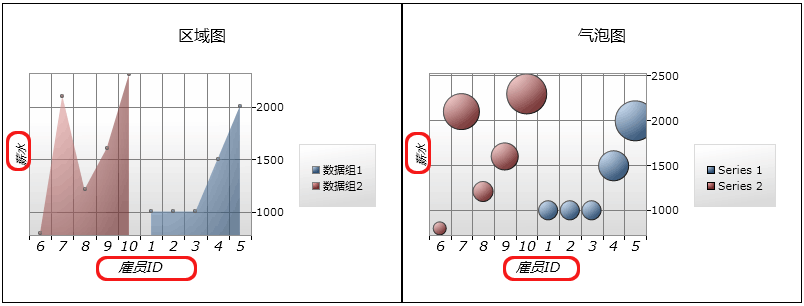
标签:
本站文章除注明转载外,均为本站原创或翻译。欢迎任何形式的转载,但请务必注明出处、不得修改原文相关链接,如果存在内容上的异议请邮件反馈至chenjj@evget.com
文章转载自:IT专家网

 首页
首页 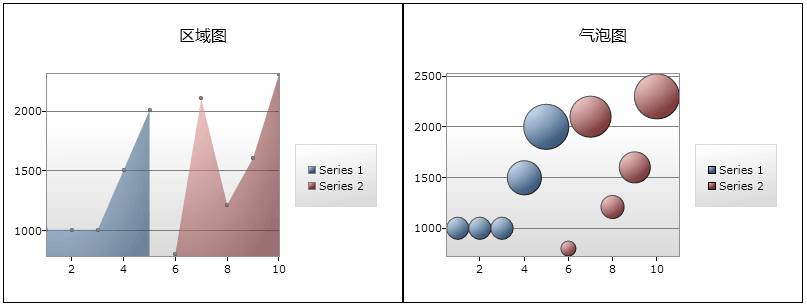
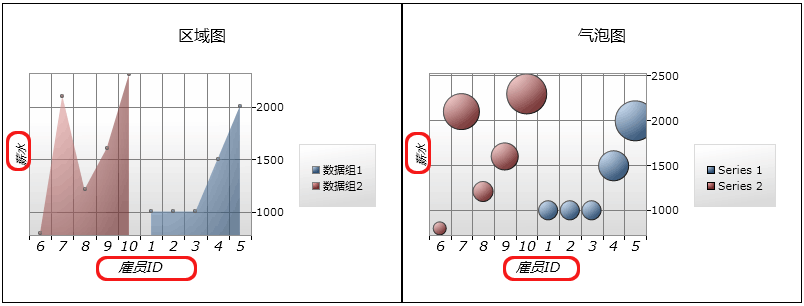
















 283次
283次


 相关文章
相关文章 

 在线咨询
在线咨询




 渝公网安备
50010702500608号
渝公网安备
50010702500608号

 客服热线
客服热线